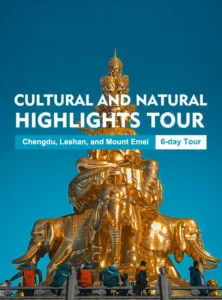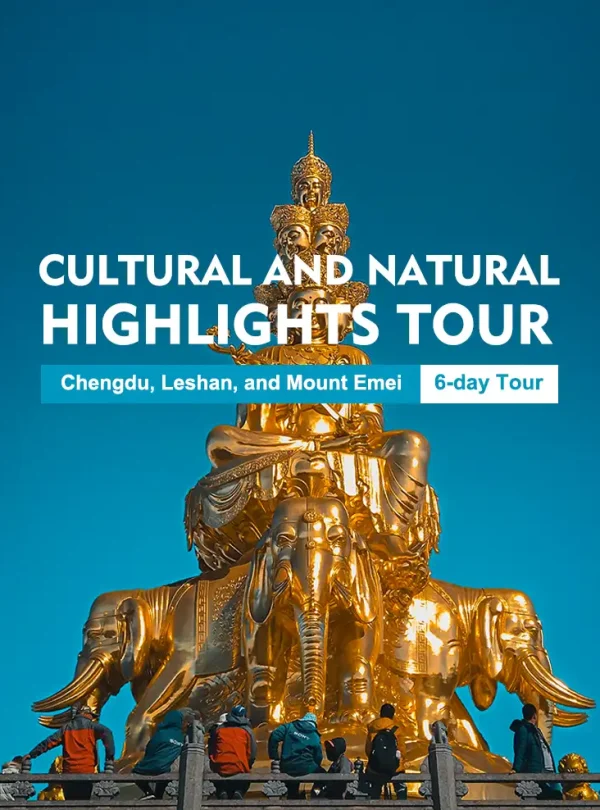Setting up a VPS Germany server is a smart move if you’re looking for better control, enhanced performance, and increased security compared to shared hosting. Whether you’re planning to host websites, manage applications, run game servers, or operate a secure remote desktop, a VPS based in Germany can offer excellent connectivity across Europe with high reliability. In this step-by-step guide, we’ll walk you through the full process of setting up your VPS Germany from scratch.
What is a VPS and Why Choose Germany?
A Virtual Private Server (VPS) is a virtualized server that mimics a dedicated server within a shared hosting environment. VPS hosting provides more resources and control than traditional shared hosting, without the high costs associated with a dedicated server.
Why Host in Germany?
- Strategic Location: Germany is centrally located in Europe, ensuring low latency and fast response times across the continent.
- Strong Data Privacy Laws: Germany has some of the most robust data protection regulations in the world.
- Reliable Infrastructure: Germany’s data centers are equipped with high-end hardware, excellent bandwidth, and uninterrupted power supply.
- Reputation: Hosting your services on a VPS Germany gives your business or project a professional and trustworthy image.
Step 1: Choose a VPS Germany Provider
The first step is to select a reputable VPS Germany provider. Look for features such as:
- SSD Storage
- High bandwidth
- Root access
- 99.9% uptime guarantee
- Multiple OS choices (Linux/Windows)
- Customer support availability
Popular providers include Hetzner, Contabo, IONOS, and HostEurope. Compare their plans and choose one based on your performance and budget requirements.
Step 2: Select Your Operating System
After purchasing your VPS Germany, you’ll be asked to select an operating system. Most providers offer:
- Ubuntu – Beginner-friendly and widely supported
- Debian – Stable and lightweight
- CentOS/AlmaLinux – Preferred for enterprise applications
- Windows Server – Ideal for ASP.NET apps or remote desktop environments
For web hosting and development, Ubuntu or Debian are typically the easiest to manage.
Step 3: Access Your VPS via SSH
Once the server is ready, you’ll receive login details via email, including your IP address, username, and root password.
Connect Using SSH (Linux/macOS)
Open your terminal and type:
bashCopyEditssh root@your-vps-ip
You’ll be prompted for the password. After a successful login, you’ll have full control over your server.
Connect Using PuTTY (Windows)
- Download and install PuTTY.
- Enter the VPS IP address in the Host Name field.
- Click “Open” and accept the security alert.
- Log in with your root credentials.
Step 4: Update Your System
Before installing anything, it’s essential to update your VPS Germany system to the latest packages:
bashCopyEditapt update && apt upgrade -y # Ubuntu/Debian
yum update -y # CentOS
This ensures your server is secure and up to date.
Step 5: Create a New User
Using the root account all the time is risky. Create a new user for regular tasks:
bashCopyEditadduser yourusername
Add the user to the sudo group:
bashCopyEditusermod -aG sudo yourusername
Then switch to the new user:
bashCopyEditsu - yourusername
Step 6: Configure SSH for Better Security
Change the Default SSH Port
Edit the SSH config file:
bashCopyEditsudo nano /etc/ssh/sshd_config
Change the port number from 22 to something else, e.g., 2222:
yamlCopyEditPort 2222
Save the file and restart SSH:
bashCopyEditsudo systemctl restart ssh
Make sure to remember the new port number.
Disable Root Login
In the same SSH config file, find and change:
nginxCopyEditPermitRootLogin no
This reduces the chances of brute-force attacks.
Step 7: Set Up a Firewall
Using UFW (Uncomplicated Firewall) is a simple way to manage access:
bashCopyEditsudo ufw allow 2222/tcp # Allow your custom SSH port
sudo ufw allow 80/tcp # HTTP
sudo ufw allow 443/tcp # HTTPS
sudo ufw enable
Check status:
bashCopyEditsudo ufw status
Step 8: Install a Web Server (Optional)
If you’re using your VPS Germany for hosting websites, install a web server.
Install Nginx
bashCopyEditsudo apt install nginx -y
Start and enable the service:
bashCopyEditsudo systemctl start nginx
sudo systemctl enable nginx
You can now visit your server’s IP address in a browser to see the default Nginx page.
Install Apache (Alternative)
bashCopyEditsudo apt install apache2 -y
It’s another reliable option for hosting websites.
Step 9: Set Up a Domain Name (Optional)
If you have a domain name, point it to your VPS Germany IP via DNS settings.
Then configure your web server to recognize your domain.
Example for Nginx
bashCopyEditsudo nano /etc/nginx/sites-available/yourdomain.com
Add the following:
nginxCopyEditserver {
listen 80;
server_name yourdomain.com www.yourdomain.com;
root /var/www/yourdomain.com;
index index.html;
location / {
try_files $uri $uri/ =404;
}
}
Enable the site and reload Nginx:
bashCopyEditsudo ln -s /etc/nginx/sites-available/yourdomain.com /etc/nginx/sites-enabled/
sudo systemctl reload nginx
Step 10: Secure Your Server with SSL
Install Certbot and get a free SSL certificate from Let’s Encrypt:
bashCopyEditsudo apt install certbot python3-certbot-nginx -y
sudo certbot --nginx
Follow the prompts to secure your site with HTTPS.
Step 11: Install a Database (Optional)
If you’re planning to run CMS platforms like WordPress or Drupal, you’ll need a database server.
Install MySQL
bashCopyEditsudo apt install mysql-server -y
sudo mysql_secure_installation
Create a new database and user:
bashCopyEditCREATE DATABASE mydb;
CREATE USER 'myuser'@'localhost' IDENTIFIED BY 'mypassword';
GRANT ALL PRIVILEGES ON mydb.* TO 'myuser'@'localhost';
FLUSH PRIVILEGES;
Step 12: Regular Backups and Maintenance
- Use
rsync,tar, or third-party tools to create regular backups. - Monitor disk usage using
df -h. - Check running processes with
htoportop. - Regularly update your system and installed software.
Conclusion
Setting up a VPS Germany might seem intimidating at first, but following a structured approach simplifies the process greatly. Whether you’re running a personal project or a business-critical application, your VPS offers the flexibility, performance, and security needed to succeed online. With the steps above, your VPS Germany setup will be ready to go—secure, optimized, and tailored to your needs.