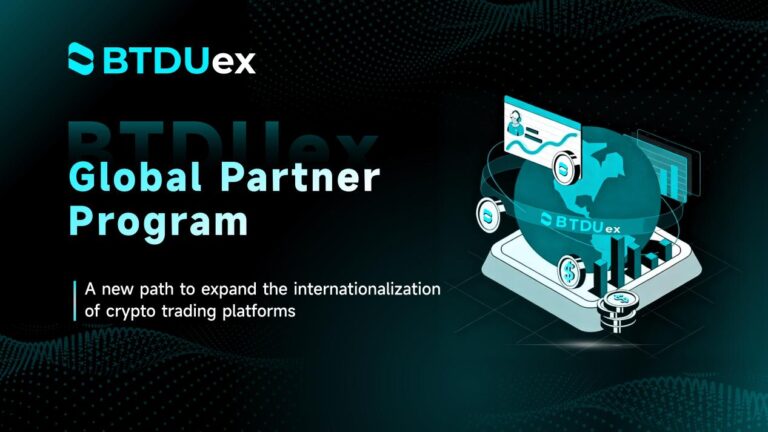How to Turn Off Chat in Zoom Webinar: A Step-by-Step Guide
In the era of virtual meetings and webinars, Zoom has become an essential tool for connecting people across the globe. Whether you’re hosting a business presentation, educational seminar, or a virtual event, Zoom webinars offer a feature-rich platform. However, managing the various elements of a webinar can sometimes be overwhelming, especially when dealing with the chat function.
Understanding the Importance of Chat in Zoom Webinars
The chat feature in Zoom webinars is a valuable tool for audience engagement.turn off chat in zoom webinar Participants can ask questions, share insights, and interact with the host and other attendees. While this feature enhances communication, there are situations where turning off the chat becomes necessary. This may be due to distractions, inappropriate comments, or simply to maintain a focused and controlled environment.
Reasons to Turn Off Chat in Zoom Webinars
- Minimizing Distractions: In a webinar setting, participants may become distracted by an active chat. Turning off the chat can help maintain focus on the main content and prevent interruptions.
- Controlling Communication Flow: In certain scenarios, hosts may prefer a one-way communication flow, where information is presented without interruptions from the audience. Disabling chat ensures a controlled presentation.
- Preventing Inappropriate Content: Occasionally, chat discussions may deviate from the main topic or include inappropriate content. Disabling chat helps prevent such situations and ensures a professional environment.
Step-by-Step Guide to Turning Off Chat
Now, let’s delve into the steps to disable the chat feature in a Zoom webinar. Follow these simple instructions to customize your webinar settings:
1. Start Your Zoom Webinar:
- Open the Zoom application on your computer.
- Initiate a new webinar or join an existing one as the host.
2. Access the Webinar Settings:
- Once you are in the webinar interface, locate the toolbar at the bottom of the screen.
- Click on the “Participants” icon to open the participants’ panel.
3. Navigate to Chat Settings:
- In the participants’ panel, you will find the “More” button (represented by three dots). Click on it to reveal additional options.
- Select “Chat” from the menu to access chat settings.
4. Disable Chat for All Participants:
- Within the chat settings, you will find options to control chat functionality.
- Look for the option that allows you to disable chat for all participants. Click on it to turn off chat.
5. Save Changes:
- After disabling chat, make sure to save your changes. Look for a “Save” or “Apply” button, usually located at the bottom of the settings window.
6. Confirm Deactivation:
- Zoom may prompt you to confirm your decision to disable chat. Confirm the action to proceed.
7. Communicate the Change:
- To ensure transparency, communicate the decision to disable chat to your participants at the beginning of the webinar. This prevents confusion and sets expectations.
Re-Enabling Chat When Needed
While turning off chat provides a controlled environment, there may be instances where you want to re-enable it. Follow these steps to activate chat during a webinar:
1. Access Webinar Settings:
- Repeat steps 1 and 2 to access the webinar settings.
2. Enable Chat:
- Within the chat settings, find the option to enable chat for participants.
- Click on it to turn chat back on.
3. Save Changes:
- Save your changes to apply the updated settings.
4. Notify Participants:
- Similar to disabling chat, inform your participants when you decide to re-enable the chat feature. This ensures everyone is on the same page.
Conclusion
Managing a Zoom webinar involves understanding the various features and how they contribute to the overall experience. The ability to turn off chat provides hosts with flexibility in controlling the communication dynamics. Whether you want to minimize distractions, maintain a professional atmosphere, or simply have a one-way communication flow, the steps outlined above will guide you through the process of disabling and re-enabling the chat feature in Zoom webinars. By mastering these settings, you can tailor your webinar to meet the specific needs of your audience and create a seamless virtual experience.